https://www.hirensbootcd.org/usb-booting/
https://www.hirensbootcd.org/download/
Step1:Go to the above link or click the link Download ISO2USB.exe to your computer.
Step2:Download https://www.hirensbootcd.org/files/HBCD_PE_x64.iso
Step3:firstly try formatting your USB flash drive with Windows Format tool (Goto My Computer -> Right Click USB Drive -> Click ‘Format’… -> Click ‘Restore device defaults’ -> Keep ‘Quick Format’ Checked -> Click ‘Start’) and then click the refresh button on the right side of USB Device list.
https://www.hirensbootcd.org/download/
Step1:Go to the above link or click the link Download ISO2USB.exe to your computer.
Step2:Download https://www.hirensbootcd.org/files/HBCD_PE_x64.iso
Step3:firstly try formatting your USB flash drive with Windows Format tool (Goto My Computer -> Right Click USB Drive -> Click ‘Format’… -> Click ‘Restore device defaults’ -> Keep ‘Quick Format’ Checked -> Click ‘Start’) and then click the refresh button on the right side of USB Device list.
If the ISO file is located in same folder with the exe, then it will be automatically selected. Otherwise you can drag and drop the ISO file over the application window or you can select the ISO file manually.
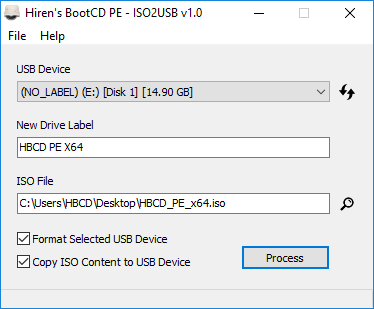 |
You can set a label for your USB Drive up to 11 characters. The characters must be alphanumeric and uppercased.
Step4:put the pendrive password protected laptop or desktop
The application will ask if you are sure to continue. Click Yes if you are sure to format your USB Flash Drive, lose the partitions and data in the drive. If you click Yes, the process will begin and then will be completed like below if there is no problem.
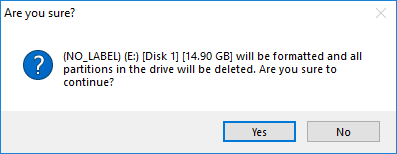 | 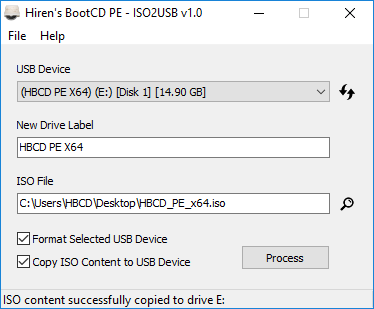 |
boot with pendrive after succesufully login ,go to security users remove password option in the select user login
then restart the windows normally remove pendrive now the windows login with out password
Thanks
vakati.subbu@gmail.com
No comments:
Post a Comment