Cloud Watch
Class 37th AWS Cloud Watch June2nd
How many steps to create one instance in amazon ?
7 steps:
1.Instance name:
2.AMI: Image
3.Instance type : t2.micro
4.Key pair
5.Security group :Network
6.Configuratin of storage
7.Advance details
Monitoring
What is monitoring
Monitoring is the process of continuously Observing measuring, and analyzing systems, applications,
Monitoring ensure they operate efficiently ,securely, and without disruptions.
Monitoring identify performance issues ,cyber threats and unauthorized access.
Importance of monitoring
Early Issue Detection: Helps in identifying problems before critical failures.
Business Continuity: Minimizes downtime and improves service availability.
User Experience :Ensures a smooth and reliable experience for end users
01 . IT & INFRASTRICTURE MONITORING
Server monitoring
Network monitoring
Database monitoring
Cloud monitoring
Application Performance monitoring
02. SECURITY MONITORING
Log monitoring
Endpoint monitoring
SIEM monitoring
03. BUSINESS & MARKETING MONITORING
Website monitoring
Social media monitoring
Competitor monitoring
Customer feed back
Click >Cloud watch >Click Dashboard >Create Dashboard
Give any Dash board name :Amazon
Metrics :Metric means (Cpu,Ram,disk) consume ,You can choose whatever type,line take as of now
click next
You need select which one you need monitor ,for us now Ec2
> Select Per-Instance Metric ,Search with your instance id and select the cpu utilization, Click create widget and then Click Save 
[root@ip-10-0-1-102 ~]#stress
Below command next 100s give to stress for my server
We can choose widget type, choose number
Given 1000s seconds
[root@ip-10-0-1-102 ~]# stress --cpu 8 --io 4 --vm 2 --vm-bytes 128M --timeout 1000sInvestigate is AMI need enabled it is paid
>Cloud watch >Alarm >In alarm
After Click create topic you will subscription confirmation to you email ,click that confirmation
After confirmation, your received below
Step3: You will get notification email











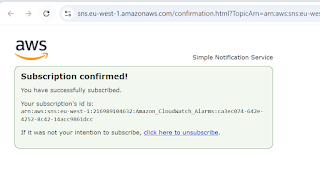







No comments:
Post a Comment