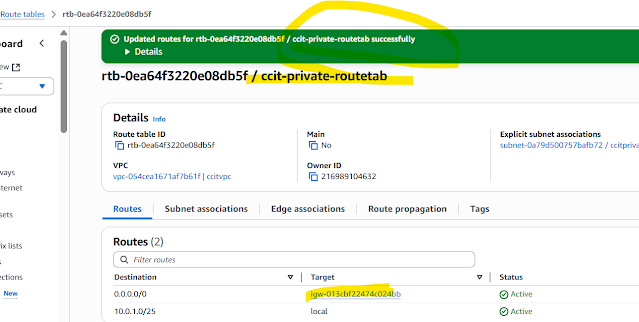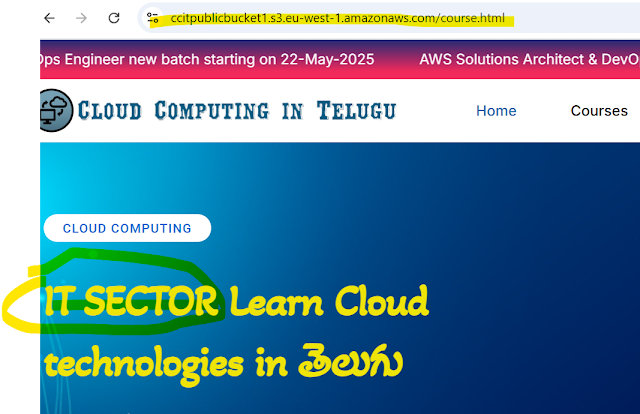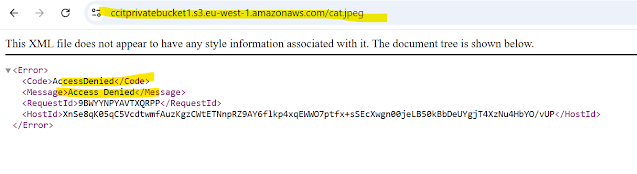Multipart Upload
Class 40th AWS Multipart Upload June9th
(AWS Recommended ,you are upload the file more than 100 MB ,the will be split chucks, finally join the chuck into single file that is best approach to upload s3 bucket.)
- Multipart upload allow users to break a single file into multiple part and upload them independently.
- You can upload these object parts independently and in any order. If transmission of any part fails, you can retransmit that part without affecting other parts
- After all parts of your object are uploaded, Amazon S3 assembles these parts and create the object.
- In general, when your object size reaches 100 MB, you should consider using multipart uploads instead of uploading the object in a single operation.
- You can split the file into 1000 Slices maximum. Each file must be 5 mb in size .Incomplete upload part remain in the S3 and AWS Charges for that.
Practical
Step1: Create one bucket "ccitmultipartupload1"
First choose the file 284 MB (split the file) using command, The command you need to run in git hub
$ split -b 50M video.mp4 video_part_
Administrator@DESKTOP-AV2PARO MINGW64 ~/Desktop/mulitpart
$ ls -lrt
total 1175740
-rw-r--r-- 1 Administrator 197121 298403108 Dec 12 11:06 video.mp4
-rw-r--r-- 1 Administrator 197121 607142013 Dec 15 09:04 video_20241215_085947.mp4
-rw-r--r-- 1 Administrator 197121 52428800 Jun 11 00:48 video_part_aa
-rw-r--r-- 1 Administrator 197121 52428800 Jun 11 00:48 video_part_ab
-rw-r--r-- 1 Administrator 197121 52428800 Jun 11 00:48 video_part_ac
-rw-r--r-- 1 Administrator 197121 52428800 Jun 11 00:48 video_part_ad
-rw-r--r-- 1 Administrator 197121 52428800 Jun 11 00:48 video_part_ae
-rw-r--r-- 1 Administrator 197121 36259108 Jun 11 00:48 video_part_af
Step2: Upload the files in the newly created bucket using Cli command
PS C:\Users\Administrator> aws configure
AWS Access Key ID [****************HWK4]: AKIATFBMO7H4BGIOIEW6
AWS Secret Access Key [****************uOLH]: 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
Default region name [eu-west-1]: eu-west-1
Default output format [None]: json
what is the use of this command means upload id will generate the key , based on the key we will join them into single file
PS C:\Users\Administrator\Desktop\mulitpart>aws s3api create-multipart-upload --bucket ccitmultipartupload2 --key video.mp4 --region eu-west-1
{
"ServerSideEncryption": "AES256",
"Bucket": "ccitmultipartupload2",
"Key": "video.mp4",
"UploadId": "XOdv_ADNJnTuS38S6iXGxorl0TFVpDFCGoEJ2FoO9wx0cpkIhrzMZks4phjX.y_1HUCWDBZKJ9LNO6sVEUOBSud6Y047fk3CcKI3mAhbo2r_QbK_T1DYkTUtj7jbs5Jl"
}
See here upload S3 bucket showing empty ,until you joining all part of the file the uploaded file will not shown
Step3:Part1
PS C:\Users\Administrator\Desktop\mulitpart> aws s3api upload-part --bucket ccitmultipartupload2 --key video.mp4 --part-number 1 --body C:\Users\Administrator\Desktop\mulitpart\Video_part_aa --upload-id XOdv_ADNJnTuS38S6iXGxorl0TFVpDFCGoEJ2FoO9wx0cpkIhrzMZks4phjX.y_1HUCWDBZKJ9LNO6sVEUOBSud6Y047fk3CcKI3mAhbo2r_QbK_T1DYkTUtj7jbs5Jl
{
"ServerSideEncryption": "AES256",
"ETag": "\"f6279bc6c5aa4efa009c0d599cd1b206\"",
Part2
PS C:\Users\Administrator\Desktop\mulitpart> aws s3api upload-part --bucket ccitmultipartupload2 --key video.mp4 --part-number 2 --body C:\Users\Administrator\Desktop\mulitpart\Video_part_ab --upload-id XOdv_ADNJnTuS38S6iXGxorl0TFVpDFCGoEJ2FoO9wx0cpkIhrzMZks4phjX.y_1HUCWDBZKJ9LNO6sVEUOBSud6Y047fk3CcKI3mAhbo2r_QbK_T1DYkTUtj7jbs5Jl
{
"ServerSideEncryption": "AES256",
"ETag": "\"5224ca5d459b8044bb554cfffdc4c122\"",
"ChecksumCRC64NVME": "VVdRkDOJyYg="
}
Part3
PS C:\Users\Administrator\Desktop\mulitpart> aws s3api upload-part --bucket ccitmultipartupload2 --key video.mp4 --part-number 3 --body C:\Users\Administrator\Desktop\mulitpart\Video_part_ac --upload-id XOdv_ADNJnTuS38S6iXGxorl0TFVpDFCGoEJ2FoO9wx0cpkIhrzMZks4phjX.y_1HUCWDBZKJ9LNO6sVEUOBSud6Y047fk3CcKI3mAhbo2r_QbK_T1DYkTUtj7jbs5Jl
{
"ServerSideEncryption": "AES256",
"ETag": "\"e9942afaa877e2a530da4b06d8eae9fb\"",
"ChecksumCRC64NVME": "9touXfRy/cc="
}
Part4
PS C:\Users\Administrator\Desktop\mulitpart> aws s3api upload-part --bucket ccitmultipartupload2 --key video.mp4 --part-number 4 --body C:\Users\Administrator\Desktop\mulitpart\Video_part_ad --upload-id XOdv_ADNJnTuS38S6iXGxorl0TFVpDFCGoEJ2FoO9wx0cpkIhrzMZks4phjX.y_1HUCWDBZKJ9LNO6sVEUOBSud6Y047fk3CcKI3mAhbo2r_QbK_T1DYkTUtj7jbs5Jl
{
"ServerSideEncryption": "AES256",
"ETag": "\"fcdd80466dd85133c87772e41123f3fa\"",
"ChecksumCRC64NVME": "tctu0jHQJ1A="
}
Part5
PS C:\Users\Administrator\Desktop\mulitpart>aws s3api upload-part --bucket ccitmultipartupload2 --key video.mp4 --part-number 5 --body C:\Users\Administrator\Desktop\mulitpart\Video_part_ae --upload-id XOdv_ADNJnTuS38S6iXGxorl0TFVpDFCGoEJ2FoO9wx0cpkIhrzMZks4phjX.y_1HUCWDBZKJ9LNO6sVEUOBSud6Y047fk3CcKI3mAhbo2r_QbK_T1DYkTUtj7jbs5Jl
{
"ServerSideEncryption": "AES256",
"ETag": "\"9318088f5b6055f1f5af8f69bf982b49\"",
"ChecksumCRC64NVME": "yjZxdkyCmm8="
}
Part6
PS C:\Users\Administrator\Desktop\mulitpart> aws s3api upload-part --bucket ccitmultipartupload2 --key video.mp4 --part-number 6 --body C:\Users\Administrator\Desktop\mulitpart\Video_part_af --upload-id XOdv_ADNJnTuS38S6iXGxorl0TFVpDFCGoEJ2FoO9wx0cpkIhrzMZks4phjX.y_1HUCWDBZKJ9LNO6sVEUOBSud6Y047fk3CcKI3mAhbo2r_QbK_T1DYkTUtj7jbs5Jl
{
"ServerSideEncryption": "AES256",
"ETag": "\"d602321594b8219b5d0a857a4e5d34cd\"",
"ChecksumCRC64NVME": "WSsI3fzEWg8="
}
Complete.jon file created in current directory Vedio.mp4 directory
{
"Parts": [
{ "ETag": "f6279bc6c5aa4efa009c0d599cd1b206", "PartNumber": 1 },
{ "ETag": "5224ca5d459b8044bb554cfffdc4c122", "PartNumber": 2 },
{ "ETag": "e9942afaa877e2a530da4b06d8eae9fb", "PartNumber": 3 },
{ "ETag": "fcdd80466dd85133c87772e41123f3fa", "PartNumber": 4 },
{ "ETag": "9318088f5b6055f1f5af8f69bf982b49", "PartNumber": 5 },
{ "ETag": "d602321594b8219b5d0a857a4e5d34cd", "PartNumber": 6 }
]
}
Final step (use the above Etags and UploadId)
-----------------------------------------------------------
aws s3api complete-multipart-upload --bucket ccitmultipartupload2 --key video.mp4 --upload-id XOdv_ADNJnTuS38S6iXGxorl0TFVpDFCGoEJ2FoO9wx0cpkIhrzMZks4phjX.y_1HUCWDBZKJ9LNO6sVEUOBSud6Y047fk3CcKI3mAhbo2r_QbK_T1DYkTUtj7jbs5Jl --multipart-upload "file://complete.json"
PS C:\Users\Administrator\Desktop\mulitpart> aws s3api complete-multipart-upload `
>> --bucket ccitmultipartupload2 `
>> --key video.mp4 `
>> --upload-id XOdv_ADNJnTuS38S6iXGxorl0TFVpDFCGoEJ2FoO9wx0cpkIhrzMZks4phjX.y_1HUCWDBZKJ9LNO6sVEUOBSud6Y047fk3CcKI3mAhbo2r_QbK_T1DYkTUtj7jbs5Jl `
>> --multipart-upload "file://complete.json"
{
"ServerSideEncryption": "AES256",
"Location": "https://ccitmultipartupload2.s3.eu-west-1.amazonaws.com/video.mp4",
"Bucket": "ccitmultipartupload2",
"Key": "video.mp4",
"ETag": "\"f5827b4132193b51faf9d0aa9d1768e1-6\"",
"ChecksumCRC64NVME": "JNuhFkcmQ8c=",
"ChecksumType": "FULL_OBJECT"
}
Full file uploaded successfully..
Using Phyton Program also we can do Split and upload the file to S3 bucket using below code
Step1: Delete the exist split files in the folder ,See here file path hut coded,use using flex using dynamically uploads
import boto3
from botocore.exceptions import NoCredentialsError, PartialCredentialsError
# AWS S3 credentials
ACCESS_KEY = 'AKIATFBMO7H4BGIOIEW6'
SECRET_KEY = '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'
BUCKET_NAME = 'ccitmultipartupload2'
REGION = 'eu-west-1'
def multipart_upload(file_path, bucket_name, key_name):
"""
Perform a multipart upload to S3.
Args:
file_path (str): Local path to the file to upload.
bucket_name (str): Target S3 bucket.
key_name (str): Target key in the S3 bucket.
"""
s3_client = boto3.client(
's3',
aws_access_key_id=ACCESS_KEY,
aws_secret_access_key=SECRET_KEY,
region_name=REGION
)
# Create a multipart upload
response = s3_client.create_multipart_upload(Bucket=bucket_name, Key=key_name)
upload_id = response['UploadId']
print(f"Multipart upload initiated with UploadId: {upload_id}")
try:
parts = []
part_number = 1
chunk_size = 50 * 1024 * 1024 # 50 MB chunks
# Read the file and upload in chunks
with open(file_path, 'rb') as file:
while True:
data = file.read(chunk_size)
if not data:
break
print(f"Uploading part {part_number}...")
part_response = s3_client.upload_part(
Bucket=bucket_name,
Key=key_name,
PartNumber=part_number,
UploadId=upload_id,
Body=data
)
parts.append({'PartNumber': part_number, 'ETag': part_response['ETag']})
part_number += 1
# Complete the multipart upload
print("Completing multipart upload...")
s3_client.complete_multipart_upload(
Bucket=bucket_name,
Key=key_name,
UploadId=upload_id,
MultipartUpload={'Parts': parts}
)
print("Multipart upload completed successfully!")
except Exception as e:
print(f"Error occurred: {e}")
print("Aborting multipart upload...")
s3_client.abort_multipart_upload(Bucket=bucket_name, Key=key_name, UploadId=upload_id)
print("Multipart upload aborted.")
# Example usage
file_path = 'C:/Users/Administrator/Desktop/mulitpart/video.mp4'
key_name = 'video.mp4'
multipart_upload(file_path, BUCKET_NAME, key_name)
PS C:\Users\Administrator\Desktop\mulitpart> python app.py
Multipart upload initiated with UploadId: 2hLmWOuhdZFPHj0z7bSm0fer3amVbXPnstLAeKx01UT.eG6tHuq7_2Ll32EalvWz8W3WKpo8_vSCuoSvZOQR.Hk9AlLDY_hsbKEpFsoeWDPyC0jMkqVCf5RFxTt4T5b.
Uploading part 1...
Uploading part 2...
Uploading part 3...
Uploading part 4...
Uploading part 5...
Uploading part 6...
Completing multipart upload...
Multipart upload completed successfully!
Step2:
Cross Origin resource Sharing (CORS)
Step1:Create one bucket while create bucket uncheck blocking all public access
ccitpublicbucket1
Step2: Usign Bucket policy generate give permission to the bucket
ccitpublicbucket1
and Then Click add statement >Generate policy
Copy the json
{
"Version": "2012-10-17",
"Statement": [
{
"Sid": "Statement1",
"Effect": "Allow",
"Principal": "*",
"Action": "s3:*",
"Resource": "arn:aws:s3:::ccitpublicbucket1/*"
}
]
}
Step3:
Click Save , Now the bucket is public any one can able to access the files in the bucket
Step4: Create one file source.html ,save with below code
<!DOCTYPE html>
<html lang="en">
<head>
<meta charset="UTF-8">
<meta name="viewport" content="width=device-width, initial-scale=1.0">
<title>Source Page</title>
</head>
<body>
<h1>Source Page</h1>
<div id="data">
<p>This is some data in the source page.</p>
<p>More data here.</p>
</div>
</body>
</html>
Step4: Create one file Dest.html ,save with below code
<!DOCTYPE html>
<html lang="en">
<head>
<meta charset="UTF-8">
<meta name="viewport" content="width=device-width, initial-scale=1.0">
<title>Read Data from Another Page</title>
</head>
<body>
<h1>Data from Another HTML Page</h1>
<button id="loadData">Load Data</button>
<div id="result"></div>
<script>
document.getElementById('loadData').addEventListener('click', () => {
fetch('https://ccitpublicbucket1.s3.eu-west-1.amazonaws.com/Source.html')
.then(response => response.text())
.then(htmlString => {
// Parse the HTML string into a DOM
const parser = new DOMParser();
const doc = parser.parseFromString(htmlString, 'text/html');
// Extract data from the parsed HTML
const data = doc.querySelector('#data').innerHTML;
// Display the extracted data
document.getElementById('result').innerHTML = data;
})
.catch(error => console.error('Error fetching data:', error));
});
</script>
</body>
</html>
Step5: Upload the file to source.html file to ccitpublicbucket1, the end point of the file copy that https://ccitpublicbucket1.s3.eu-west-1.amazonaws.com/Source.html
Step6: Dest.html fetch(https://ccitpublicbucket1.s3.eu-west-1.amazonaws.com/Source.html)
Change that file and save and then upload the dest.html to same public bucket
Step7:While click the endpoint source html source text
Source.html
Step8:Destnnation html, while click load data coming from text source html.
Step9: Create one more bucket create bucket default only unchecked blocking all public access ccitprivatebucket1
Step10: Bucket policy Click Save
{
"Version": "2012-10-17",
"Statement": [
{
"Sid": "Statement1",
"Effect": "Allow",
"Principal": "*",
"Action": "s3:*",
"Resource": "arn:aws:s3:::ccitprivatebucket1/*"
}
]
}
Step10: Upload only the dest.html file in the private bucket ccitprivatebucket1
open object url, click Loaddata ,As see getting error
Access to fetch at 'https://ccitpublicbucket1.s3.eu-west-1.amazonaws.com/Source.html' from origin 'https://ccitprivatebucket1.s3.eu-west-1.amazonaws.com' has been blocked by CORS policy: No 'Access-Control-Allow-Origin' header is present on the requested resource.
Origin is S3: ccitpublicbucket1 , This is different origin ccitprivatebucket1,so the reason not allowed
Step11: For Cross origin need to give permission to different origin
[
{
"AllowedHeaders": [
"*"
],
"AllowedMethods": [
"GET",
"POST",
"PUT"
],
"AllowedOrigins": [
"https://ccitprivatebucket1.s3.eu-west-1.amazonaws.com"
],
"ExposeHeaders": [
"x-amz-server-side-encryption",
"x-amz-request-id",
"x-amz-id-2"
],
"MaxAgeSeconds": 3000
}
]
ccitpublickbucket1>Permission>edit cross-origin give above code click save
See now data come from one origin to another origin ,This is only warning favicon ,just icon of url not provide just warning error.
Cloud Front(Global service)
Content Delivery network :
We have hosted one static website below
Step1: Static website ,in the ccitpublicbucket1 >permission >Bucket policy
{
"Version": "2012-10-17",
"Statement": [
{
"Sid": "Statement1",
"Effect": "Allow",
"Principal": "*",
"Action": "s3:*",
"Resource": "arn:aws:s3:::ccitpublicbucket1/*"
}
]
}
and then in Static website hosting and then save
upload the html static page to the bucket
Step2:Click the endpoint of the file, if are same region it will open quickly if you are in other region ,Canada ,usa , it will take time due Geographically distance to far
like this situation ,edge caches will help you speed up the website
Step3:For that aws we have cdn, cloud front need enabled ,where your edge location web site will be distributed there .
For ex:- if any access our static page(india) from canada, they edge location already distributed
they will the cache from near location not from India region,so latency will reduce speed the process
Select the ccitpublicbucket1
Step4:Enable Origin Shield,(Caching the website in the edge location, where you required) select No
Origin shield is an additional caching layer that can help reduce the load on your origin and help protect its availability.
Step5: CDN created successfully
--Done
For Ex:-For Understanding ,course.html page edited the text "IT Sector" Save the file upload to public bucket,ccitpublicbucket1
Step1: Course.html just added text "IT SECTOR subbu"
Step2: Now you see the difference endpoint of the bucket join changes are reflected immediately
Step3: CDN or aws cloud front changes are not reflected immediately
Step4: For that you need enable one policy in the distribution Cache key and origin requests
Caching Optimized (it is default policy) Click view policy
As you see below
86400 Seconds it will refresh the edge location , if you want refresh immediately you need create you own policy
>Click create policy given policy name and give the values 30 second ,so edage location will refresh 30 second ,click create policy Attach the own policy which we have create above, choose ccitpolicy under cache policy click save changes
Private Bucket (without bucket public policy,the policy gave to distribution)
Step6: Create one more CDN using ccitprivatebucket1 this time
You must update the S3 bucket policy
CloudFront will provide you with the policy statement after creating the distribution.
here you can access file from private bucket using cloud front endpoint using policy
WAF enable click Create distribution
Step7:
{
"Version": "2008-10-17",
"Id": "PolicyForCloudFrontPrivateContent",
"Statement": [
{
"Sid": "AllowCloudFrontServicePrincipal",
"Effect": "Allow",
"Principal": {
"Service": "cloudfront.amazonaws.com"
},
"Action": "s3:GetObject",
"Resource": "arn:aws:s3:::ccitprivatebucket1/*",
"Condition": {
"StringEquals": {
"AWS:SourceArn": "arn:aws:cloudfront::216989104632:distribution/E24UYTF97GKQCF"
}
}
}
]
}
Step8: above policy need ,give you ccitprivatebucket1 policy click save
ccitprivatebucket1 >permission >Bucket policy above json clode copy past click save
Step9: Distribution url able to access bucket images
Step10: As you see bucket endpoint getting access denied , we have given Cross origan policy to the bucket for the distribution,so the reason able access bucket object by distribution url
--Thanks